My Y-Axis keys (or ticks) are pretty long, and they're being truncated But it's not due to lack of sufficient width for the graph itself, using the inspect tool, I can see there's enough space allocated for it, but the frame that is allocated to the whole graph is not sufficient... and that's supposed to be the ResponsiveBar...
changing the "transform" value for the X-Axis makes the text appear in full (almost), but then the legends are being truncated:
How can I make them appear in full? Couldn't find my answer in the docs.
Here's a sandbox to reproduce the problem: https://codesandbox.io/s/missing-legends-text-pns6v
IMPORTANT: 'width' is not the problem, it is somehow covered with a sort of a white line... also, I tried many 'width' sizes
The problem I'm referring to is this:
Would love to hear if there's a way to wrap the text, or truncating with adding on hover effect to show the full text