I have some text which I receive daily that I need to seperate. I have hundreds of lines similar to the extract below:
COMMODITY PRICE DIFFERENTIAL: FEB50-FEB40 (APR): COMPANY A OFFERS 1000KB AT $0.40
I need to extract individual snippets from this text, so for each in a seperate cell, I the result needs to be the date, month, company, size, and price. In the case, the result would be:
FEB50-40
APR
COMPANY A
100
0.40
The issue I'm struggling with is uniformity. For example one line might have FEB50-FEB40, another FEB5-FEB40, or FEB50-FEB4. Another example giving me difficult is that some rows might have 'COMPANY A' and the other 'COMPANYA' (one word instead of two).
Any ideas? I've been trying combinations of the below but I'm not able to have uniform results.
=TRIM(MID(SUBSTITUTE($D7," ",REPT(" ",LEN($D7))), (5)*LEN($D7)+1,LEN($D7)))
=MID($D7,20,21-10)
=TRIM(RIGHT(SUBSTITUTE($D6,"$",REPT("$",2)),4))
Sometimes I get
FEB40-50(' OR 'FEB40-FEB5'
when it should be
'FEB40-FEB50'`
Thank you to who is able to help.