I've created a SharePoint Online list, which has quite a few columns, that requires new items to be approved via a Power Automate flow. The approver, when they click the item details link in the approvals email they receive, is shown all the item's list columns which can be a bit confusing. As they don't need to see all the columns in the list, when they're approving the item, is there a way of presenting them with a reduced view of the item's columns?
Update: I'm trying to limit the number of columns the approver sees when they are approving the item. The image shows some of the columns the approver sees but I want to change this view. 
- 21
- 3
-
What exactly you'd like them to see? Only certain columns for all items? Only certain items? For the items, how'd you like to identify them? An example showing your list structure would be helpful to understand your issue – Robert Dyjas Feb 16 '21 at 10:05
-
I've updated the question to include an image - basically I want to limit the view of columns the approver sees when they are approving an individual item – Rob Stansbie Feb 17 '21 at 08:39
1 Answers
I can think of two ways to get the desired result:
Solution using PowerApps
When you customize SharePoint form using PowerApps, you can control which screen is visible based on role/group/list. In a nutshell, you implement the logic under onStart function. Something like
Set(
gvCurrentUser,
Office365Users.MyProfileV2()
);
If(
gvCurrentUser.userPrincipalName = "UPN@domain.com",
Navigate(
Screen1,
ScreenTransition.Fade
),
Navigate(
Screen2,
ScreenTransition.Fade
)
)
Limitation: it introduces another mechanism for the form, so you should test it before rolling out. If PowerApps usage is restricted in your organization, this might not work
Solution using SharePoint view
You can create custom view for viewing list of items. Then, in your app you can insert direct link to chosen view like that:
https://TENANT.sharepoint.com/sites/SITE/Lists/LIST/DEFAULTVIEW.aspx?viewid=VIEWID
HINT: You can easily get the link by navigating to the list, choosing the view and then copying the link from your browser.
Limitation of that solution is that you're using list view, not item view, which can introduce some difficulties if you have attachments/long text fields.
- 4,979
- 3
- 19
- 34