Since your expected result is confusing (if compare with the data in your picture), I an not so sure what kind of result that you expected.
Anyway, below is a lazy code which create a pivot table based on the data which looks like the one in your picture. After that, it's just a copy paste process.
It assumes that your data is in sheet1,
starts from cell A1 with six column header (cell A1 to F1),
and there's nothing at all to the left after column F.
Sub test()
Set sh = Sheets("Sheet1")
Set shResult = Sheets("Sheet2")
sh.Range("G:Z").Delete
With sh
Range("C1").Value = "BLANK"
Set rg = .Range("A1", .Range("A" & Rows.Count).End(xlUp))
rg.Offset(0, 6).Value = 1
rg.Resize(rg.Rows.Count, 7).Name = "data"
End With
ActiveWorkbook.PivotCaches.Create(SourceType:=xlDatabase, SourceData:= _
"data", Version:=xlPivotTableVersion14).CreatePivotTable _
TableDestination:=sh.Range("P1"), TableName:="ptTmp", DefaultVersion _
:=xlPivotTableVersion14
With sh.PivotTables("ptTmp").PivotFields("SKU Name")
.Orientation = xlRowField
.Position = 1
.Subtotals = Array _
(False, False, False, False, False, False, False, False, False, False, False, False)
End With
With sh.PivotTables("ptTmp").PivotFields("Supplier")
.Orientation = xlRowField
.Position = 2
.Subtotals = Array _
(False, False, False, False, False, False, False, False, False, False, False, False)
End With
With sh.PivotTables("ptTmp").PivotFields("Inventory Item Status")
.Orientation = xlRowField
.Position = 3
.Subtotals = Array _
(False, False, False, False, False, False, False, False, False, False, False, False)
End With
With sh.PivotTables("ptTmp").PivotFields("Flag")
.Orientation = xlRowField
.Position = 4
.Subtotals = Array _
(False, False, False, False, False, False, False, False, False, False, False, False)
End With
With sh.PivotTables("ptTmp").PivotFields("FLAG")
.PivotItems("Used").Visible = False
.PivotItems("Bad").Visible = False
End With
With sh.PivotTables("ptTmp")
.AddDataField ActiveSheet.PivotTables("ptTmp"). _
PivotFields("1"), "COUNT", xlCount
.RowAxisLayout xlTabularRow
.RepeatAllLabels xlRepeatLabels
.ColumnGrand = False
.ShowTableStyleRowHeaders = False
.TableRange1.Copy
End With
shResult.Range("A1").PasteSpecial Paste:=xlPasteValues
shResult.Range("A1").PasteSpecial Paste:=xlPasteFormats
With sh.PivotTables("ptTmp")
With .PivotFields("FLAG")
.ClearAllFilters
.PivotItems("New").Visible = False
.PivotItems("Bad").Visible = False
End With
With .PivotFields("SKU Name")
Range(.DataRange, .DataRange.Offset(0, 4)).Copy
End With
End With
shResult.Range("A" & Rows.Count).End(xlUp).Offset(2, 0).PasteSpecial Paste:=xlPasteValues
With sh.PivotTables("ptTmp")
With .PivotFields("FLAG")
.ClearAllFilters
.PivotItems("New").Visible = False
.PivotItems("Used").Visible = False
End With
With .PivotFields("SKU Name")
Range(.DataRange, .DataRange.Offset(0, 4)).Copy
End With
End With
shResult.Range("A" & Rows.Count).End(xlUp).Offset(2, 0).PasteSpecial Paste:=xlPasteValues
sh.Range("G:Z").Delete
shResult.Activate
shResult.Range("A1").Select
End Sub