Following this question, how to add a toolbar divider for a three column view in swiftUI life cycle , I have a slightly different issue. I am trying to achive the same thing but the second and third columns are contained in a view which in turn is added inside a NavigationView next to first column which is the Sidebar.
Code example
import SwiftUI
@main
struct ThreeColumnsAppApp: App {
var body: some Scene {
WindowGroup {
ContentView()
.frame(minWidth: 900, maxWidth: .infinity, minHeight: 600, maxHeight: .infinity)
}
.windowStyle(DefaultWindowStyle())
.windowToolbarStyle(UnifiedWindowToolbarStyle(showsTitle: true))
}
}
struct ContentView: View {
var body: some View {
NavigationView {
Sidebar()
.toolbar { Button(action: {}, label: { Image(systemName: "sidebar.left") }) }
MainContentView()
}
.frame(maxWidth: .infinity, maxHeight: .infinity)
}
}
struct Sidebar: View {
var body: some View {
List {
Text("Menu 1")
Text("Menu 2")
Text("Menu 3")
Text("Menu 4")
}
.frame(minWidth: 250)
.listStyle(SidebarListStyle())
}
}
struct MainContentView: View {
var body: some View {
NavigationView {
ListItemView()
DetailView()
}
.navigationTitle("Items List")
.navigationSubtitle("5 items found")
}
}
struct ListItemView: View {
var body: some View {
List {
Text("List item 1")
Text("List item 2")
Text("List item 3")
Text("List item 4")
Text("List item 5")
}
.frame(minWidth: 250)
.listStyle(InsetListStyle())
.toolbar {
Button(action: {}, label: { Image(systemName: "arrow.up.arrow.down.square") })
}
}
}
struct DetailView: View {
var body: some View {
Text("Detail of list 1")
.frame(maxWidth: .infinity, maxHeight: .infinity)
.toolbar {
Button(action: {}, label: { Image(systemName: "plus") })
Button(action: {}, label: { Image(systemName: "minus") })
Button(action: {}, label: { Image(systemName: "pencil") })
}
}
}
Output
As you can see bellow, the arrow icon, which should be on the second column's toolbar, is pushed to the right together with the detail view's toolbar icons. It seems NavigationView sees ListItemView and DetailView toolbars as a single one.
Desired output
Question
So, my question is how to have the toolbar icons aligned with their view?