I am facing below connectivity problem using cloud SQL proxy. I have followed detailed steps from this link https://codelabs.developers.google.com/codelabs/cloud-sql-connectivity-gce-private#0
Connecting SQL using private IP & service account. And I do have service account policy added like this,
gcloud projects add-iam-policy-binding <GCP PROJECT ID> --member serviceAccount:<SERVICE_ACCOUNT_NAME>@<GCP PROJECT ID>.iam.gserviceaccount.com --role roles/cloudsql.client
When I SSH into VM after I did grab cloud_sql_proxy using below,
wget https://dl.google.com/cloudsql/cloud_sql_proxy.linux.amd64 -O cloud_sql_proxy && chmod +x cloud_sql_proxy
and starting,
./cloud_sql_proxy -instances=<INSTANCE_CONNECTION_NAME>=tcp:5432 &
Results in below error, since the service account is already tied to the VM permission isn't supposed to connect or kick on the SQL connection?
Rlimits for file descriptors set to {&{8500 1048576}}
errors parsing config:
googleapi: Error 403: Request had insufficient authentication scopes.
More details:
Reason: insufficientPermissions, Message: Insufficient Permission
Any ideas?