I have an instance of Teradata up and running from VMWare Workstation Player on my local machine. I am able to connect to that Teradata database using the default login DBC via putty. I have created another login dbc_test, using the dbc_test also I can connect via putty. I am configuring the same connection details into the ODBC Database Administrator. But the connection is not establishing successfully via ODBC Database Administrator. I need to set this connection so that the Teradata can connect to the Informatica Cloud.
My Question is I want to know where I am getting it wrong. How to set up the connection successfully via ODBC Database Administrator