I have installed the Docker and then I have started the Docker. Docker says that "Docker is starting." Then,Docker says "Docker Failed to Start". Please, Could you help me?
Docker Error Detail:
System.InvalidOperationException:
Failed to deploy distro docker-desktop to C:\Users\---\AppData\Local\Docker\wsl\distro: exit code: -1
stdout: The operation could not be started because a required feature is not installed.
stderr:
at Docker.ApiServices.WSL2.WslShortLivedCommandResult.LogAndThrowIfUnexpectedExitCode(String prefix, ILogger log, Int32 expectedExitCode) in C:\workspaces\PR-15138\src\github.com\docker\pinata\win\src\Docker.ApiServices\WSL2\WslCommand.cs:line 146
at Docker.Engines.WSL2.WSL2Provisioning.<DeployDistroAsync>d__17.MoveNext() in C:\workspaces\PR-15138\src\github.com\docker\pinata\win\src\Docker.Desktop\Engines\WSL2\WSL2Provisioning.cs:line 169
--- End of stack trace from previous location where exception was thrown ---
at System.Runtime.ExceptionServices.ExceptionDispatchInfo.Throw()
at System.Runtime.CompilerServices.TaskAwaiter.HandleNonSuccessAndDebuggerNotification(Task task)
at Docker.Engines.WSL2.WSL2Provisioning.<ProvisionAsync>d__8.MoveNext() in C:\workspaces\PR-15138\src\github.com\docker\pinata\win\src\Docker.Desktop\Engines\WSL2\WSL2Provisioning.cs:line 78
--- End of stack trace from previous location where exception was thrown ---
at System.Runtime.ExceptionServices.ExceptionDispatchInfo.Throw()
at System.Runtime.CompilerServices.TaskAwaiter.HandleNonSuccessAndDebuggerNotification(Task task)
at Docker.Engines.WSL2.LinuxWSL2Engine.<DoStartAsync>d__25.MoveNext() in C:\workspaces\PR-15138\src\github.com\docker\pinata\win\src\Docker.Desktop\Engines\WSL2\LinuxWSL2Engine.cs:line 99
--- End of stack trace from previous location where exception was thrown ---
at System.Runtime.ExceptionServices.ExceptionDispatchInfo.Throw()
at System.Runtime.CompilerServices.TaskAwaiter.HandleNonSuccessAndDebuggerNotification(Task task)
at Docker.ApiServices.StateMachines.TaskExtensions.<WrapAsyncInCancellationException>d__0.MoveNext() in C:\workspaces\PR-15138\src\github.com\docker\pinata\win\src\Docker.ApiServices\StateMachines\TaskExtensions.cs:line 29
--- End of stack trace from previous location where exception was thrown ---
at System.Runtime.ExceptionServices.ExceptionDispatchInfo.Throw()
at System.Runtime.CompilerServices.TaskAwaiter.HandleNonSuccessAndDebuggerNotification(Task task)
at Docker.ApiServices.StateMachines.StartTransition.<DoRunAsync>d__5.MoveNext() in C:\workspaces\PR-15138\src\github.com\docker\pinata\win\src\Docker.ApiServices\StateMachines\StartTransition.cs:line 67
--- End of stack trace from previous location where exception was thrown ---
at System.Runtime.ExceptionServices.ExceptionDispatchInfo.Throw()
at Docker.ApiServices.StateMachines.StartTransition.<DoRunAsync>d__5.MoveNext() in C:\workspaces\PR-15138\src\github.com\docker\pinata\win\src\Docker.ApiServices\StateMachines\StartTransition.cs:line 92
--- End of stack trace from previous location where exception was thrown ---
at System.Runtime.ExceptionServices.ExceptionDispatchInfo.Throw()
at Docker.Engines.Engines.<WaitCurrentTransitionsAsync>d__30.MoveNext() in C:\workspaces\PR-15138\src\github.com\docker\pinata\win\src\Docker.Desktop\Engines\Engines.cs:line 358
--- End of stack trace from previous location where exception was thrown ---
at System.Runtime.ExceptionServices.ExceptionDispatchInfo.Throw()
at System.Runtime.CompilerServices.TaskAwaiter.HandleNonSuccessAndDebuggerNotification(Task task)
at Docker.Engines.Engines.<RestartAsync>d__26.MoveNext() in C:\workspaces\PR-15138\src\github.com\docker\pinata\win\src\Docker.Desktop\Engines\Engines.cs:line 250