I am recording frames (screen buffer) as NumPy arrays during the game which runs on the resolution of "400x225". Each frame array is a size of 270.1 kB.
After saving those frames, I create an mp4 file with the following bash command (The game runs in 35 FPS (frames/second)):
ffmpeg -r 35 -f image2 -i frame%05d.png -vcodec libx264 -crf 1 video.mp4
Then I have used a tool to generate a CSV file of frame data from the video created with the command above. The output is here below. The weird this is that, if we sum those first 35 frames (video was recorded with "-r 35" parameter because game runs in 35 FPS), we get approximately 18k kbit.
18k kbit/sec bitrate is super high for a 400x225 video. What am I doing wrong while generating the video? I appreciate any help, thanks!