I am new to working with containers, and was doing the docker/vscode tutorial (https://learn.microsoft.com/en-us/visualstudio/docker/tutorials/deploy-to-cloud).
The following issue has arisen during deployment (Step 9 of tutorial):
Containers deployed to Azure Cloud Instances do not show up in the sidebar.
Instead it says: "Failed to connect. Is Docker running?" and "Error: 14 UNAVAILABLE: No connection established"
This is counterintuitiv, as deployment via VScode actually worked.
Docker seems to be correctly installed:
$ docker -v
Docker version 20.10.2, build 2291f61
and the container is running:
$ docker ps
CONTAINER ID IMAGE COMMAND STATUS PORTS
agitated-newton leopkcode/getting-started Running <IP>:<PORT>
so why are running container instances not showing up in the left sidebar of the Docker extension?
I am running VSCode on WSL2.