The default colors are indeed hard to read. Configuring them depends on the terminal application you are using.
For example, I use minTTY and just customized the custom color scheme by putting a .minttyrc config in my user directory with the following content:
BoldAsFont=-1
FontHeight=12
Font=Consolas
Columns=240
Rows=80
ScrollbackLines=20000
BackgroundColour=0,0,0
ForegroundColour=248,248,242
CursorColour=248,248,242
Black=39,40,34
BoldBlack=181,143,143
Red=181,0,21
BoldRed=237,36,59
Green=69,226,46
BoldGreen=111,227,91
Yellow=244,191,117
BoldYellow=244,191,117
Blue=49,127,242
BoldBlue=104,159,242
Magenta=174,129,255
BoldMagenta=174,129,255
Cyan=161,239,228
BoldCyan=161,239,228
White=248,248,242
BoldWhite=249,248,245
ClicksPlaceCursor=yes
ClicksTargetApp=no
If you are using Ubuntu directly, you can customize the terminal colors via the GUI like this: https://linuxhint.com/ubuntu_terminal_color_scheme/