You do not need to restart container to reload new config. Nginx can hot-reload config without restarting.
Once you have mounted volume, you can make changes and they will be reflected in container immediately.
To test your config just execute this command:
docker exec nginx-test nginx -t
To reload new config:
docker exec nginx-test nginx -s reload
Edit! Access Windows host from Docker running in the WSL2
As per comments i am very curious about your issues, because i haven't seen them in my career.
So my steps to reproduce your use case is:
1. Download any web application for windows
I chose caddy web server as it is single binary and I know it. It is similar application to Nginx
https://caddyserver.com/download
2. Setup simple webpage on Windows Host
I prepared Caddyfile - Config for Caddy Web Server:
:80
respond "Hello, world from Caddy on Windows!"
Then i put this Caddyfile in the same directory, where I have Caddy Server binary:
PS C:\Users\Daniel\Downloads\caddy> ls
Directory: C:\Users\Daniel\Downloads\caddy
Mode LastWriteTime Length Name
---- ------------- ------ ----
-a---- 29.01.2021 11:59 52 Caddyfile
-a---- 29.01.2021 11:55 34081792 caddy_windows_amd64.exe
3. Start Web Server on Windows and verify it.
To start web server run: ./caddy.exe run
Example:
PS C:\Users\Daniel\Downloads\caddy> .\caddy_windows_amd64.exe run
2021/01/29 11:01:27.520 ←[34mINFO←[0m using adjacent Caddyfile
2021/01/29 11:01:27.528 ←[34mINFO←[0m admin admin endpoint started {"address": "tcp/localhost:2019", "enforce_origin": false, "origins": ["localhost:2019", "[::1]:2019", "127.0.0.1:2019"]}
2021/01/29 11:01:27.529 ←[34mINFO←[0m tls.cache.maintenance started background certificate maintenance {"cache": "0xc000497490"}
2021/01/29 11:01:27.529 ←[34mINFO←[0m http server is listening only on the HTTP port, so no automatic HTTPS will be applied to this server {"server_name": "srv0", "http_port": 80}
2021/01/29 11:01:27.530 ←[34mINFO←[0m tls cleaned up storage units
2021/01/29 11:01:27.532 ←[34mINFO←[0m autosaved config {"file": "C:\\Users\\Daniel\\AppData\\Roaming\\Caddy\\autosave.json"}
2021/01/29 11:01:27.532 ←[34mINFO←[0m serving initial configuration
Now verify if it is working. Go to your browser and visit the http://localhost/ page:
4. Now verify you have WSL2 running on the windows host:
PS C:\Users\Daniel> wsl.exe --list --all -v
NAME STATE VERSION
* Ubuntu-20.04 Running 2
If yes shell there with command wsl
5. Start docker daemon
daniel@DESKTOP-K8UQA2E:~$ sudo service docker start
* Starting Docker: docker
6. Check your IPv4 address for WSL Network adapter in the Windows and Linux
Open powershell and execute the ifconfig command, then find WSL network adapter:
Ethernet adapter vEthernet (WSL):
Connection-specific DNS Suffix . :
Link-local IPv6 Address . . . . . : fe80::e96c:c3d6:464e:2a3b%72
IPv4 Address. . . . . . . . . . . : 172.20.240.1
Subnet Mask . . . . . . . . . . . : 255.255.240.0
Default Gateway . . . . . . . . . :
Your Windows IP is 172.20.240.1
Then go to WSL and execute curl 172.20.240.1, to check if your hosts are connected.
daniel@DESKTOP-K8UQA2E:~$ curl 172.20.240.1
Hello, world from Caddy on Windows!d
Now figure out the Linux Host IP with the ip a command and see IP in the same network as Windows:
5: eth0: <BROADCAST,MULTICAST,UP,LOWER_UP> mtu 1500 qdisc mq state UP group default qlen 1000
link/ether 00:15:5d:ce:28:8e brd ff:ff:ff:ff:ff:ff
inet 172.20.252.177/20 brd 172.20.255.255 scope global eth0
valid_lft forever preferred_lft forever
inet6 fe80::215:5dff:fece:288e/64 scope link
valid_lft forever preferred_lft forever
7. Prepare simple nginx configuration
worker_processes 5; ## Default: 1
worker_rlimit_nofile 8192;
events {
worker_connections 4096; ## Default: 1024
}
http {
index index.html index.htm index.php;
default_type application/octet-stream;
sendfile on;
tcp_nopush on;
server_names_hash_bucket_size 128; # this seems to be required for some vhosts
server { # simple load balancing
listen 80;
location / {
return 200 "Hello World from Nginx in Linux";
}
location /windows {
proxy_pass http://172.20.240.1/;
}
}
}
This is very simple config
8. Start the docker with host networking mode.
If you do not want to use the host networking, you have to do forwarding packets from docker network to the wsl network because your docker will not have access to windows host directly.
But let's say you can start container with host networking.
Run this command:
daniel@DESKTOP-K8UQA2E:~/nginx-test$ sudo docker run -v $(pwd)/nginx.conf:/etc/nginx/nginx.conf --name="nginx-local" --network=host -d nginx:latest
Verify your docker is working fine:
daniel@DESKTOP-K8UQA2E:~/nginx-test$ sudo docker logs nginx-local
/docker-entrypoint.sh: /docker-entrypoint.d/ is not empty, will attempt to perform configuration
/docker-entrypoint.sh: Looking for shell scripts in /docker-entrypoint.d/
/docker-entrypoint.sh: Launching /docker-entrypoint.d/10-listen-on-ipv6-by-default.sh
10-listen-on-ipv6-by-default.sh: info: Getting the checksum of /etc/nginx/conf.d/default.conf
10-listen-on-ipv6-by-default.sh: info: Enabled listen on IPv6 in /etc/nginx/conf.d/default.conf
/docker-entrypoint.sh: Launching /docker-entrypoint.d/20-envsubst-on-templates.sh
/docker-entrypoint.sh: Configuration complete; ready for start up
daniel@DESKTOP-K8UQA2E:~/nginx-test$ sudo docker ps | grep nginx
de9873314b77 nginx:latest "/docker-entrypoint.…" 20 seconds ago Up 19 seconds
8. Try to get response from linux and windows
daniel@DESKTOP-K8UQA2E:~/nginx-test$ curl localhost
Hello World from Nginx in Linux
daniel@DESKTOP-K8UQA2E:~/nginx-test$ curl localhost/windows
Hello, world from Caddy on Windows!
daniel@DESKTOP-K8UQA2E:~/nginx-test$