Question: Using a scatter plot in matplotlib, is there a simple way get a half-filled marker?
I know half-filled markers can easily be done using a line plot, but I would like to use 'scatter' because I want to use marker size and color (i.e., alternate marker face color) to represent other data. (I believe this will be easier with a scatter plot since I want to automate making a large number of plots from a large data set.)
I can't seem to make half-filled markers properly using a scatter plot. That is to say, instead of a half-filled marker, the plot shows half of a marker. I've been using matplotlib.markers.MarkerStyle, but that seems to only get me halfway there. I'm able to get following output using the code below.
import numpy as np
import matplotlib.pyplot as plt
from matplotlib.markers import MarkerStyle
plt.scatter(1, 1, marker=MarkerStyle('o', fillstyle='full'), edgecolors='k', s=500)
plt.scatter(2, 2, marker=MarkerStyle('o', fillstyle='left'), edgecolors='k', s=500)
plt.scatter(3, 3, marker=MarkerStyle('o', fillstyle='right'), edgecolors='k', s=500)
plt.scatter(4, 4, marker=MarkerStyle('o', fillstyle='top'), edgecolors='k', s=500)
plt.scatter(5, 5, marker=MarkerStyle('o', fillstyle='bottom'), edgecolors='k', s=500)
plt.show()