.empty-space{
width: 30%;
float: left;
}
.download-information{
width: 70%;
float: left;
}
.download-thumbnail img {
height: 30px;
width: 30px;
float: left;
}
.download-profile{
float: left;
}<div class="download-content">
<div class="download-information">
<div class="empty-space"></div>
<div class="information">
<div class="download-thumbnail"><img src="https://media.istockphoto.com/photos/cloud-computing-picture-id1087885966" alt="Sample image"></div>
<div class="download-profile">
<b><div class="img-title">Demo title</div></b>
<div class="img-description">Lorem ipsum dolor sit amet, consetetur sadipscing elitr, sed diam nonumy eirmod tempor invidunt ut labore et dolore magna aliquyam erat, sed diam voluptua. At vero eos et accusam et</div>
</div>
</div>
</div>
<div class="download-link-content">
<div class="download-link-content">
<div class="download-icon"><i class="fas fa-download"></i></div>
<div class="link-to-download"><a href="#">Download</a></div>
<div class="download-link-information">
<span>(
<span class="download-filesize">3,2 MB,</span>
<span class="download-filestype">PDF</span>
)
</span>
</div>
</div>
<div class="empty-space"></div>
</div>
</div>I have the following mockup which I am now trying to model.

I have thought of the following HTML framework and associated CSS:
<div class="download-content">
<div class="download-information">
<div class="empty-space"></div>
<div class="information">
<div class="download-thumbnail"></div>
<div class="download-profile">
<b><div class="img-title"></div></b>
<div class="img-description"></div>
</div>
</div>
</div>
<div class="download-link-content">
<div class="download-link-content">
<div class="download-icon"><i class="fas fa-download"></i></div>
<div class="link-to-download"></div>
<div class="download-link-information">
<span>(
<span class="download-filesize">,</span>
<span class="download-filestype"></span>
)
</span>
</div>
</div>
<div class="empty-space"></div>
</div>
</div>
.empty-space{
width: 30%;
float: left;
}
.download-information{
width: 70%;
float: left;
}
.download-thumbnail {
height: 30px;
width: 30px;
float: left;
}
.download-profile{
float: left;
}
Unfortunately it doesn't work and frontend is not my strength at all and unfortunately I don't know anyone who can help me here how to do it. Can someone here help me how it should look or how I would have to style the CSS?
Add 1: Is my idea of the HTML DOM wrong or is it possible to implement this so that the image can also be displayed correctly
Add 2: Add snippet to my post. I don't get it. It's only a privat project but don't get the frontend styling.