Ok, First of all, I searched all the internet, but nobody has a similar problem like this. So, all I want is to have 3 textViews, bottom aligned with the screen and with the same width. Here is an image representing what I want:
And here is my code:
<RelativeLayout android:layout_width="match_parent" android:layout_height="match_parent">
<LinearLayout
android:layout_width="match_parent"
android:layout_height="wrap_content"
android:layout_alignParentBottom="true">
<TextView
android:text="@string/help_1"
android:layout_weight="0.33"
android:layout_width="match_parent"
android:layout_height="wrap_content"
android:background="@drawable/mynicebg1"
android:layout_gravity="bottom"/>
<TextView
android:text="@string/help_2"
android:layout_weight="0.33"
android:layout_width="match_parent"
android:layout_height="wrap_content"
android:background="@drawable/mynicebg2"
android:layout_gravity="bottom"/>
<TextView
android:text="@string/help_3"
android:layout_weight="0.33"
android:layout_width="match_parent"
android:layout_height="wrap_content"
android:background="@drawable/mynicebg3"
android:layout_gravity="bottom"/>
</LinearLayout>
</RelativeLayout>
Well, it works when the 3 textViews have the same height, but when their size differ, I get the following result:
Another strange behavior, is that when I set the layout_gravity of the biggest text to "center-vertical", I get the following result:

So obviously, I went crazy and tried another combinations with center-vertical, but nothing worked as I wanted initially:
So, any tips on how to solve this?