I don't recall the previous version I had (it could have been 16.8.1), but updating just now to 16.8.4 results in none of my solution projects being able to load. Here's the output window for one of my solutions:
F:\Users\username\Documents\Visual Studio Projects\FitnessManagerCore\FitnessManagerCore\FitnessManagerCore.csproj : error : The imported project "C:\Program Files (x86)\Microsoft Visual Studio\2019\Community\MSBuild\Current\Bin\Roslyn\Microsoft.CSharp.Core.targets" was not found. Confirm that the expression in the Import declaration "C:\Program Files (x86)\Microsoft Visual Studio\2019\Community\MSBuild\Current\Bin\Roslyn\Microsoft.CSharp.Core.targets" is correct, and that the file exists on disk. C:\Program Files (x86)\Microsoft Visual Studio\2019\Community\MSBuild\Current\Bin\Microsoft.CSharp.CurrentVersion.targets
F:\Users\username\Documents\Visual Studio Projects\GeneralUtilities\GeneralUtilities\GeneralUtilities.csproj : error : The imported project "C:\Program Files (x86)\Microsoft Visual Studio\2019\Community\MSBuild\Current\Bin\Roslyn\Microsoft.CSharp.Core.targets" was not found. Confirm that the expression in the Import declaration "C:\Program Files (x86)\Microsoft Visual Studio\2019\Community\MSBuild\Current\Bin\Roslyn\Microsoft.CSharp.Core.targets" is correct, and that the file exists on disk. C:\Program Files (x86)\Microsoft Visual Studio\2019\Community\MSBuild\Current\Bin\Microsoft.CSharp.CurrentVersion.targets
F:\Users\username\Documents\Visual Studio Projects\FitnessManagerCore\FitnessManagerConsole\FitnessManagerConsole.csproj : error : The imported project "C:\Program Files (x86)\Microsoft Visual Studio\2019\Community\MSBuild\Current\Bin\Roslyn\Microsoft.CSharp.Core.targets" was not found. Confirm that the expression in the Import declaration "C:\Program Files (x86)\Microsoft Visual Studio\2019\Community\MSBuild\Current\Bin\Roslyn\Microsoft.CSharp.Core.targets" is correct, and that the file exists on disk. C:\Program Files (x86)\Microsoft Visual Studio\2019\Community\MSBuild\Current\Bin\Microsoft.CSharp.CurrentVersion.targets
VS advised to try to reload the projects manually. When I attempt this, I get the following error message:
It seems Microsoft has no means to roll back a previous installation. I do not have a restore point. I do not want to uninstall/reinstall.
Edit:
I just tried creating a new solution to see what would happen if I tried to load one of my existing projects. When creating a console app w/ .NET Core, I get this:
Update:
This latest VS 2019 simply does not want to work on my machine in any capacity. I uninstalled VS 2019, rebooted, and attempted to reinstall. The installation stops midway with the below error message. When I click "Report this problem", it opens a Microsoft web page to report the issue, but says "Disconnected from Visual Studio". Since I can't roll back to a previous version according to what I'm reading, I guess I just can't use VS 2019 anymore.