Here is a way to locate the code which defines the buttons of the Application Toolbar in any Dynpro. You may then change the code to hide a button, etc.
The "Application Toolbar" is the line of buttons which appears at the top of the main screen area (what is shown in your screenshot), and it's selected by the ABAP statement SET PF-STATUS during the Process Before Output event of the Dynpro screen, right before the screen is displayed.
If you put the focus on the button (click without releasing and drag out of the button) and press the F1 key, you will see both the function code of the button and the GUI status it belongs to (screenshot for transaction code SE38):

Double-click the "Function" field to display the GUI Status:
You may then start the debugger (/h in the command field for instance) and use the feature "breakpoint at statement", to stop at every SET PF-STATUS. After the EXCLUDING word, you may exclude (hide) any function code you want (button, menu item or keyboard key; for information, here SYCR is not even defined in the GUI status, so it's ignored). As you can see, you may modify the code here: