I have a suite of Selenium Tests that run inside Windows 2019 Azure Hosted Agent. Each Test captures an image of a particular web page.
For future test runs these images will be used as a baseline when comparing the current/actual state of a web page.
Is there a way to save and retrieve these baseline images somewhere when tests are running in the hosted agent?
Notes:
Currently I am using a workaround so I can save and upload the baseline images generated from the hosted agent. Force the tests to fail and attach the images in the test results via
TestContext.AddResultFile.Then download each image and save it to local repo and then sync in azure repo. I don't want to do this any longer because there are hundreds of images to be generated already.I can't use the baseline images generated from my local machine because the hosted agent has a different viewport. Hence, the image comparison will always find a difference between the baseline and actual.