With M3 you can use the the supportingText attribute that is the optional supporting text to be displayed below the text field.
For characters count you have to applied textAlign = TextAlign.End:
val maxChar = 5
TextField(
value = text,
onValueChange = {
if (it.length <= maxChar) text = it
},
modifier = Modifier.fillMaxWidth(),
supportingText = {
Text(
text = "${text.length} / $maxChar",
modifier = Modifier.fillMaxWidth(),
textAlign = TextAlign.End,
)
},
)

The same attribute can be used for helper text and message errors:
val errorMessage = "Text input too long"
var text by rememberSaveable { mutableStateOf("") }
var isError by rememberSaveable { mutableStateOf(false) }
val charLimit = 10
fun validate(text: String) {
isError = text.length > charLimit
}
TextField(
value = text,
onValueChange = {
text = it
validate(text)
},
singleLine = true,
isError = isError,
supportingText = {
if (isError) {
Text(
modifier = Modifier.fillMaxWidth(),
text = "Limit: ${text.length}/$charLimit",
color = MaterialTheme.colorScheme.error
)
}
},
trailingIcon = {
if (isError)
Icon(Icons.Filled.Error,"error", tint = MaterialTheme.colorScheme.error)
}
)
With M2 there aren't built-in properties to display an error message or the counter text.
However you can use a custom composable.
For the error message you can use something like:
var text by rememberSaveable { mutableStateOf("") }
var isError by rememberSaveable { mutableStateOf(false) }
fun validate(text: String) {
isError = /* .... */
}
Column {
TextField(
value = text,
onValueChange = {
text = it
isError = false
},
trailingIcon = {
if (isError)
Icon(Icons.Filled.Error,"error", tint = MaterialTheme.colors.error)
},
singleLine = true,
isError = isError,
keyboardActions = KeyboardActions { validate(text) },
)
if (isError) {
Text(
text = "Error message",
color = MaterialTheme.colors.error,
style = MaterialTheme.typography.caption,
modifier = Modifier.padding(start = 16.dp)
)
}
}
To display the counter text you can use something like:
val maxChar = 5
Column(){
TextField(
value = text,
onValueChange = {
if (it.length <= maxChar) text = it
},
modifier = Modifier.fillMaxWidth()
)
Text(
text = "${text.length} / $maxChar",
textAlign = TextAlign.End,
style = MaterialTheme.typography.caption,
modifier = Modifier.fillMaxWidth().padding(end = 16.dp)
)
}