Is it possible to write code template or a snippet which will do following:
I have a property declared like this:
public string String1 {get;set;}
And I want reshaprer to automatically generate following:
private string _string1;
public string String1
{
get
{
return _string1;
}
set
{
if (_string1 != value)
{
_string1 = value;
RaisePropertyChanged(() => String1);
}
}
}
Just have read the http://koder.wordpress.com/2010/03/25/resharper-inotifypropertychanged/ article and have created new live template which can insert code for a new property like I want it to be.
Is it possible to setup this template in such way, that it can appear in the Alt+Enter menu like a suggestion when cursor on the declaration of a property
Like:
{Access modifiers} **{Type} {Name}** {Possible get;set; statements}