Yesterday I asked this question about launching a commandline in OpenEdge Progress-4GL and catching the results.
Although it works fine, I wonder why I would not simply use a WMI API instead: as described in this webpage about WMI API this is possible for a Windows related programming environment, handling ActiveX objects (see "Developer audience" chapter).
I'm working in OpenEdge Progress-4GL, release 11.6, using the AppBuilder. This makes it possible to add an ActiveX control on a window, but the list of available controls does not mention any WMI (or Windows Management) related control, so I assume I need to browse for it on my computer (or download it), and here's the question:
Which *.ocx file covers WMI API (and how can I use it)?
Edit after comment on first answer: Appbuilder's Tools menu
This is what my AppBuilder's "Tools" menu looks like:
Thanks in advance
Dominique