Has anyone seen this warning while installing homebrew? What does it mean? Should I be worried?
Warning: /opt/homebrew/bin is not in your PATH.

Some background info:
I read some blogs about M1 chip and thought I would need to install Rosetta 2 on my mac in order to install homebrew.
However, before I Rosetta 2, I tried installing the plain old /bin/bash -c "$(curl -fsSL https://raw.githubusercontent.com/Homebrew/install/HEAD/install.sh)". The went through, and I saw "Installation successful!"
The only issue is that I saw the following warning.
homebrew Warning: /opt/homebrew/bin is not in your PATH.
Should I be worried? What does it mean?