Reproduced from zhuanlan.zhihu.com see comment above.
Basically, all we need to know is that on the server side (mostly are Linux OSs), they use X11 protocol to display GUI.
IMHO, the X11 protocol is consists of two parts, the XServer and the XClient. XServer is the one who actually draws the pixels on display equipment, while the XClient takes charge of processing the logics behind displaying.
To show GUI from remote server, we need to use a tech called X11 Forwarding, which means forwarding the remote XClient's stuff to the XServer that runs on the local machine.
Step 1: VS Code Configuration
Step 1.1: Install VS Code
Step 1.2: Install Remote-SSH plugin
Step 2: Client Machine Configuration (Windows)
Step 2.1: Modify config file
The config file is used by SSH. It locates at C:\Users\[user]\.ssh\config, where [user] should be your username.
To establish a key-based SSH connection, you should specify the path of the key file. What's more, to enable X11 Forwarding, the following two lines should be added to config file:
ForwardX11 yes
ForwardX11Trusted yes
 example of config file
example of config file
Step 2.2: Download & install VcXsrv
Download VcXsrv from here: VcXsrv Windows X Server download | SourceForge.net
After the installation, the following software should appear in your Menus. This is exactly the XServer we need.
Step 3: Server Machine Configuration (Ubuntu)
Remember to copy your public key into the authorized_keys on your server machine if you configure a key-based SSH connection.
Step 3.1: Get $DISPLAY
Usually, the $DISPLAY variable is set by default. So, type the following command in your server's terminal, and it will output something in the form of IP:D.S. Remember the D's value, which is 10 here.
> echo $DISPLAY
localhost:10.0
If the output is blank, you should set the $DISPLAY value by yourself.
export DISPLAY=localhost:10.0
Step 4: Workflow / Pipeline
Step 4.1: Run VcXsrv
Display number should be the value you get from Step 3.1, here I set it as 10.

Tick Disable access control

There should be an 'X' icon on your task bar when you run the software successfully.
Step 4.2: Run VS Code & connect to the server
Check the value of $DISPLAY, it should be consistent with your before setting.
Then type the command:
xeyes
If the GUI of two eyes shows up, it means you make it!
Step 4.3: Test your own GUI program (optional)
You can even run your self-written GUI, pretty cool huh?