I want to stop BackgroundImage being pushed when keyboard appears and only the TextInput components and the button should be pushed up. This works fine with the current code on iOS but does not work fine on Android. I have tried with absolute position of ImageBackground and flex and height of ImageBackground but nothing has worked so far. Following are the code and the screenshot on Android:
<ImageBackground
source={require('../../../assets/images/backgroundImage.png')}
style={{
// flex: 1,
justifyContent: 'center',
// height: '100%',
position: 'absolute',
top: 0,
left: 0,
bottom: 0,
right: 0,
}}
resizeMode='cover'>
<KeyboardAvoidingView
style={{ flexGrow: 1 }}
enabled
behavior={Platform.OS === 'ios' ? 'padding' : 'height'}>
<View
style={{
flex: 1,
justifyContent: 'flex-end',
alignItems: 'center',
paddingHorizontal: 16,
paddingVertical: 1,
flexDirection: 'column',
height: '100%',
}}>
<Image
source={require('../../../assets/images/logo.png')}
style={{ marginBottom: 50 }}
resizeMode='contain'
/>
<SafeAreaView
style={{
height: '50%',
justifyContent: 'flex-end',
width: '100%',
}}>
<View
style={{
width: '100%',
justifyContent: 'flex-end',
marginBottom: 10,
}}>
<TextInput
ref={this.classIdRef}
style={{
width: '100%',
backgroundColor: '#fff',
height: 50,
borderRadius: 4,
marginBottom: 15,
paddingHorizontal: 15,
}}
placeholderTextColor='rgb(218, 218, 218)'
placeholder='Class ID'
value={roomId}
onChangeText={(text) => this.setRoomId({ roomId: text })}
/>
<TextInput
ref={this.nicknameRef}
style={{
width: '100%',
backgroundColor: '#fff',
height: 50,
borderRadius: 4,
marginBottom: 20,
paddingHorizontal: 15,
}}
placeholder='Nickname'
placeholderTextColor='rgb(218, 218, 218)'
value={nickName}
onChangeText={(text) =>
this.setNickName({ nickName: text })
}
/>
<TouchableOpacity
onPress={this.navigateToClassroomHandler}
style={{
backgroundColor: 'rgb(251, 158, 85)',
width: '100%',
height: 50,
justifyContent: 'center',
alignItems: 'center',
borderRadius: 4,
}}
disabled={roomId === '' || nickName === ''}>
<Text
style={{
fontSize: 18,
color: '#fff',
fontWeight: 'bold',
}}>
Attend Class
</Text>
</TouchableOpacity>
</View>
</SafeAreaView>
</View>
</KeyboardAvoidingView>
</ImageBackground>
Update 1:
Sorry, forgot to add the screenshots (I had already added android:windowSoftInputMode="adjustResize" in the manifest file):
And with android:windowSoftInputMode="adjustPan", it looks like following: