Hello.
I want to move the icon to the left in toolbar.
In menu.xml, There is no margin property.
I want to set margin to overflow menu's icon.
How to set margin?
ㅡㅡㅡㅡㅡㅡㅡㅡㅡㅡㅡㅡㅡㅡ
activity_main.xml
<androidx.coordinatorlayout.widget.CoordinatorLayout
android:id="@+id/coordinator"
android:layout_width="match_parent"
android:layout_height="match_parent"
app:layout_constraintTop_toTopOf="parent">
<com.google.android.material.appbar.AppBarLayout
android:id="@+id/appbar"
android:layout_width="match_parent"
android:layout_height="wrap_content"
android:background="@android:color/transparent"
app:elevation="0dp">
<androidx.appcompat.widget.Toolbar
android:id="@+id/toolbar"
android:layout_width="match_parent"
android:layout_height="?attr/actionBarSize"
app:contentInsetLeft="0dp"
app:contentInsetStart="0dp"
app:titleMarginStart="30dp" />
</com.google.android.material.appbar.AppBarLayout>
</androidx.coordinatorlayout.widget.CoordinatorLayout>
menu.xml
<?xml version="1.0" encoding="utf-8"?>
<menu xmlns:android="http://schemas.android.com/apk/res/android"
xmlns:app="http://schemas.android.com/apk/res-auto"
xmlns:tools="http://schemas.android.com/tools"
tools:context=".MainActivity">
<item
android:icon="@drawable/ic_action_add"
android:title="A D D"
app:showAsAction="always" />
</menu>