I had developed azure function solution in Visual Studio 2019 and deployed to azure function by downloading publisher .
But accidently I had deleted entire source code in local machine where I could not get even from "recovery software tools" also.
is there any way can I get source code files from azure function development tools in azure portal? or local machine C drive?