I am trying to build an iOS app and get this error. I have the project, target, and podfile all specifying iOS deployment target of 14.2. I am using Xcode V12.2.
fatal error: module map file '/Users/USERNAME/Library/Developer/Xcode/DerivedData/APPNAME-hevjyrbzqmxstztjalctjwmbxffm/Build/Products/Debug-iphonesimulator/YogaKit/YogaKit.modulemap' not found 1 error generated.
When I navigate to that directory I do not see the YogaKit.modulemap file in there. How do I configure the build to copy it to that directory or otherwise fix this error?
I am opening the .xcworkspace project file.
I already did:
rm -rf ~/Library/Developer/Xcode/DerivedData/
pod deintegrate
pod update
This is an expo ejected bare app using react-native 0.63.3 and cocoapods v1.10.0. I'm building on a Mac Mini M1.
Any help would be greatly appreciated.