I am hosting a .NET Core Application on MS Azure (on a Linux Service Plan) and I want to run some NodeJS code in the .NET Core Application. I did this a while ago on a Windows Service Plan, there it was working. Now I am trying with a Linux Plan and it is not working.
First I was trying to use "Jering.Javascript.NodeJS" and then also "INodeServices" from Microsoft (which is obsolete). But "node" was not found. I also tried to start directly a Process (Code below), but also not working. "node" is not found.
var proc = new System.Diagnostics.Process
{
StartInfo = new System.Diagnostics.ProcessStartInfo
{
FileName = "node",
Arguments = " -v",
RedirectStandardOutput = true
}
};
result += "RUN: " + proc.StartInfo.FileName;
proc.Start();
var reader = proc.StandardOutput;
NodeJS is installed on the server and also the command works there but it seems that the .NET Core app is hosted as docker and does not have any access outside to run NodeJS. Image