I've just installed WSL2 and am using the Windows Terminal on Win10 1909 (18363.1256). I'm trying to set up 2 different profiles, one that launches a local WSL2 Ubuntu shell, and one that launches another WSL2 shell that will automatically ssh to a specific host.
The local one works great, shows up without an issue, however I can't seem to get my 2nd profile to show up in the list of profiles.
My settings.json looks like this:
"profiles":
{
"defaults":
{
// Put settings here that you want to apply to all profiles.
"colorScheme": "One Half Dark",
"fontFace": "JetbrainsMono NF",
"fontSize": 11
},
"list":
[
{
"guid": "{2c4de342-38b7-51cf-b940-2309a097f518}",
"hidden": false,
"name": "Ubuntu",
"source": "Windows.Terminal.Wsl",
"startingDirectory": "//wsl$/Ubuntu/home/sensanaty",
"tabTitle": "WSL2"
},
{
"guid": "{15c5814b-7ed1-4cec-bc64-d165274958fa}",
"hidden": false,
"name": "External Host",
"source": "Windows.Terminal.Wsl",
"commandline": "ssh example@123.456.7.89",
"tabTitle": "External Host"
},
]
},
With the above, I only get the Ubuntu profile in my list
I thought maybe it was the guid generated or something, but I just did a simple uuidgen and pasted it into the json so it shouldn't really be causing any issues there. I've also obviously tried restarting my system, to no avail. The default profiles show up fine if I disable the option to stop auto-generating them, as well.
Any clue as to what might help me out?