Here is some code you can modify to do that. For example, you might want to restrict to looking only at *.jpg files.
You will also need to determine the names of the specific IPTC data you wish to extract, however. I included some IPTC data names, but modify to suit.
Note that as of today, on my computer, there are 320 file properties possible in the list. This number, as well as the location of various properties, changes from time to time. I have set fileProps to a ubound of 500, but that might need to be increased in the future (it used to be that 35 was sufficient).
- The File Property names are stored in the Folder.
- We then determine its Index and use that to access the appropriate item in the File information.
Option Explicit
'Reference Microsoft Shell Controls and Automation
'Reference Microsoft Scripting Runtime
Sub getProps()
Dim PATH_FOLDER As Variant 'as variant, not as string
Dim objShell As Shell
Dim objFolder As Folder3
Dim dProps As Dictionary
Dim fileProps(500) As Variant
Dim fi As Object
Dim I As Long, J As Long, V As Variant
Dim dFileProps As Dictionary
Dim filePropIDX() As Long
Dim wbRes As Workbook, wsRes As Worksheet, rRes As Range, vRes As Variant
'determine where results will go
Set wbRes = ActiveWorkbook
Set wsRes = wbRes.Worksheets("FileList") 'change to suit
Set rRes = wsRes.Cells(1, 1)
With Application.FileDialog(msoFileDialogFolderPicker)
.AllowMultiSelect = False
.Show
If .SelectedItems.Count = 0 Then Exit Sub
PATH_FOLDER = .SelectedItems(1)
End With
Set objShell = New Shell
Set objFolder = objShell.Namespace(PATH_FOLDER)
'Get desired extended property index
With objFolder
For I = 0 To UBound(fileProps)
fileProps(I) = .GetDetailsOf(.Items, I)
Next I
End With
'desired properties
V = Array("Name", "Date modified", "Authors", "Camera Maker", "Camera Model", "Dimensions", "F-Stop", "Exposure Time")
ReDim filePropIDX(0 To UBound(V))
With Application.WorksheetFunction
For I = 0 To UBound(V)
filePropIDX(I) = .Match(V(I), fileProps, 0) - 1
Next I
End With
Set dFileProps = New Dictionary
For Each fi In objFolder.Items
If fi.Name Like "*.*" Then
ReDim V(0 To UBound(filePropIDX))
For I = 0 To UBound(V)
V(I) = objFolder.GetDetailsOf(fi, filePropIDX(I))
Next I
dFileProps.Add key:=fi.Path, Item:=V
End If
Next fi
'Create results array and write to worksheet
ReDim vRes(0 To dFileProps.Count, 1 To UBound(filePropIDX) + 1)
'Headers:
For J = 0 To UBound(filePropIDX)
vRes(0, J + 1) = fileProps(filePropIDX(J))
Next J
'data
I = 0
For Each V In dFileProps.Keys
I = I + 1
For J = 0 To UBound(dFileProps(V))
vRes(I, J + 1) = dFileProps(V)(J)
Next J
Next V
'write to the worksheet
Application.ScreenUpdating = False
Set rRes = rRes.Resize(UBound(vRes, 1) + 1, UBound(vRes, 2))
With rRes
.EntireColumn.Clear
.Value = vRes
With .Rows(1)
.Font.Bold = True
.HorizontalAlignment = xlCenter
End With
.EntireColumn.AutoFit
End With
Application.ScreenUpdating = True
End Sub
Here is an example of output from a random "pictures" type folder I selected, along with the particular file properties I hard coded in the macro: