I am using React-Navigation and StackNavigator to implement a navigation bar at the top of my react native app, which shows the app logo centered and a menu button on the right. I cannot get it to take up the complete space of the header container though, there is always a margin of ~20px on the left.
As you can see in my code, I have already applied all kinds of style properties such as margin: 0, padding: 0, alignment: fill and width:100% to headerStyle, headerContainerStyle and the navigation bar component itself, but none of them helped.
App.js:
import React from 'react';
import { StyleSheet, View } from 'react-native';
import { NavigationContainer } from '@react-navigation/native';
import { createStackNavigator } from '@react-navigation/stack';
import {Home} from "components/Home";
import {NavigationBar} from "components/NavigationBar";
const Stack = createStackNavigator();
export default function App() {
return (
<NavigationContainer headerStyle={styles.container}>
<Stack.Navigator
initialRouteName="Home" headerStyle={styles.container}
screenOptions={{
headerTitleContainerStyle: styles.container,
headerTitleStyle: styles.title,
headerStyle: styles.header,
headerTitle: props => <NavigationBar {...props} />
}}>
<Stack.Screen name="Home" component={Home} />
</Stack.Navigator>
</NavigationContainer>
);
}
const styles = StyleSheet.create({
container: {
flex: 1,
justifyContent: 'center',
alignment: 'fill',
width: '100%',
height:'100%',
// useless
margin: 0
},
title: {
},
header: {
flex: 1,
justifyContent: 'center',
backgroundColor: 'red',
// useless
padding: 0,
margin: 0,
marginLeft: 0,
alignment: 'fill',
alignItems: 'center',
alignContent: 'center'
}
});
NavigationBar.jsx:
import React from 'react';
import { Button, StyleSheet, View } from 'react-native';
import { CenteredView } from 'shared/view/CenteredView'; // just a wrapper for View
import { FlexImage } from "shared/image/FlexImage"; // just a wrapper for Image
import { PLACEHOLDER } from "assets/images";
export const NavigationBar = (props) => {
return (
<View style={styles.barContainer}>
<View style={{flex: 1, backgroundColor: 'green'}} />
<CenteredView style={{flex: 2, backgroundColor: 'yellow'}}>
<FlexImage source={PLACEHOLDER} />
</CenteredView>
<CenteredView style={{flex: 1, backgroundColor: 'green'}}>
<Button title="Menu" color="#000" />
</CenteredView>
</View>
);
}
const styles = StyleSheet.create({
barContainer: {
flex: 1,
flexDirection: 'row',
backgroundColor: 'orange',
justifyContent: 'center',
// useless
alignment: 'fill',
width: '100%',
height: '100%',
padding: 0,
margin: 0,
marginLeft: 0
}
});
I assigned different colors to the containers and views to demonstrate the issue. The red column is what is wrong:
UPDATE: I noticed that I can swipe the complete page to the left so that the margin disappears and the very left of the content container (in aqua blue) disappears, leaving a blank area on the right (see picture below). This only works in the mobile device simulator in Chrome. On my Android phone I still have the margin but cannot swipe.