I am try draw shape using UIBezietPath but each time I am have trouble with "Curve". For solving my problem I did use Paint Code, code was be generated well, but it is a static shape , and I try translate this code for dynamic screen size, but each time I have trouble with half of shape.
Can anyone help me translate this code correctly?
Generated code by Paint Code:
//// Color Declarations
let fillColor = NSColor(red: 0.118, green: 0.118, blue: 0.149, alpha: 1)
//// Bezier Drawing
let bezierPath = NSBezierPath()
bezierPath.move(to: NSPoint(x: 8.83, y: 89))
bezierPath.line(to: NSPoint(x: 154.29, y: 89))
bezierPath.curve(to: NSPoint(x: 163.01, y: 81.04), controlPoint1: NSPoint(x: 158.71, y: 89), controlPoint2: NSPoint(x: 162.21, y: 85.39))
bezierPath.curve(to: NSPoint(x: 206.45, y: 45.05), controlPoint1: NSPoint(x: 166.77, y: 60.57), controlPoint2: NSPoint(x: 184.79, y: 45.05))
bezierPath.curve(to: NSPoint(x: 249.89, y: 81.04), controlPoint1: NSPoint(x: 228.11, y: 45.05), controlPoint2: NSPoint(x: 246.12, y: 60.57))
bezierPath.curve(to: NSPoint(x: 258.61, y: 89), controlPoint1: NSPoint(x: 250.68, y: 85.39), controlPoint2: NSPoint(x: 254.19, y: 89))
bezierPath.line(to: NSPoint(x: 405.17, y: 89))
bezierPath.curve(to: NSPoint(x: 414, y: 80.21), controlPoint1: NSPoint(x: 410.05, y: 89), controlPoint2: NSPoint(x: 414, y: 85.06))
bezierPath.line(to: NSPoint(x: 414, y: 8.79))
bezierPath.curve(to: NSPoint(x: 405.17, y: 0), controlPoint1: NSPoint(x: 414, y: 3.94), controlPoint2: NSPoint(x: 410.05, y: 0))
bezierPath.line(to: NSPoint(x: 8.83, y: 0))
bezierPath.curve(to: NSPoint(x: 0, y: 8.79), controlPoint1: NSPoint(x: 3.95, y: 0), controlPoint2: NSPoint(x: 0, y: 3.94))
bezierPath.line(to: NSPoint(x: 0, y: 80.21))
bezierPath.curve(to: NSPoint(x: 8.83, y: 89), controlPoint1: NSPoint(x: 0, y: 85.06), controlPoint2: NSPoint(x: 3.95, y: 89))
bezierPath.close()
fillColor.setFill()
bezierPath.fill()