I am using PowerQuery to create a certain date time duration column. I have the following xlsx table:
DateTime1: =A2+B2
DateTIme2=D2+E2
DateDiff=F2-C2
Now I want to transform Column G "DateDiff" with PowerQuery. I select the Range A to G and click on Data => From Table/Rage
I am asked where the data is and I use the prefilled entries and just click on ok. PowerQuery opens:
I select the column DateDiff and right-click and duplicate this column. A copy of this column appears and I select it. On datatype (where currently decimal is shown) I select "Duration". The values are transformed and I can see the following:
This is as expected. So first are the days, like for example 32 or 1 or 33 days, followed by the hours, minutes and seconds (and some rounding/calculation differnces in the seconds, but this can be ignored).
I click on close and load.
The table is added as follows:
The values were changed. Now column H does not show the 32,33 and 1 day anymore. The values are incorrectly shown as 1.07..., 2.08...
I do not understand why this happens? How can I get correct results here?
When I change the format to standard I get the correct numbers again. So the numbers were not changed. When I try to apply a custom format, like: T.hh:mm:ss the same wrong numbers shown. Leads to the identical problem.