I am pretty new to Docker and am trying to build a Docker image with plain HTML, but I have this error message, saying
failed to solve with frontend dockerfile.v0: failed to read dockerfile: open /var/lib/docker/tmp/buildkit-mount602954594/Dockerfile: no such file or directory
My folder directory is like this:
C:\Users\hailey\Desktop\GitTest
|- Dockerfile.txt
|- README.md
|- testHelloWorld.html
Inside of the Dockerfile, I have
FROM ubuntu
WORKDIR C/Users/hailey/Desktop/GitTest
COPY testHelloWorld.html .
EXPOSE 8080
CMD ["html","testHelloWorld.html"]
I did my command docker build . inside of the directory C:\Users\hailey\Desktop\GitTest and then got:
[+] Building 0.1s (2/2) FINISHED
=> [internal] load build definition from Dockerfile
=> => transferring dockerfile: 2B
=> [internal] load .dockerignore
=> => transferring context: 2B
failed to solve with frontend dockerfile.v0: failed to read dockerfile: open /var/lib/docker/tmp/buildkit-mount602954594/Dockerfile: no such file or directory
What did I do wrong?