I'm developing WidgetKit extension on iOS 14, however, the extension doesn't always connect to Xcode debugger after build and run, causing I can't see logs, as this image shows: (But sometimes it'll automatically attach, I don't know why)
If the extension is attached to debugger, it should look like this, and print logs:
Manually attach process to debugger doesn't works, it should be attached at first launch to see logs.
Does anyone know how to properly debug iOS 14 widget?