Make sure the main parent Component has a flex value of 1.
Here is the screenshots of an example app:
Modified Example Code:
Here I am keeping the default height as 100, if the number of items is relatively high and their average height becomes less than 100 then I am setting then the height of items to 100 or to the average height.
i.e. if FlatList has a height of 500 and there are 10 items then their average height will be 500/50 = 10 which is too small to accommodate the contents of ListItem, so instead of setting the height to 10 I will switch to 100, on a contrary if there are only 2 items then 500/2= 250, which is bigger than default height of 100, so in this case, I am using the average, i.e. 250.
//import { List, ListItem } from 'react-native-elements';
import React, { useState } from 'react';
import {
Text,
View,
FlatList,
StyleSheet,
SafeAreaView,
StatusBar,
} from 'react-native';
const attendants = [
{
courseName: 'comp',
lecturer: 'Akanbi T.B',
students: 'Tunde Ajagba',
date: '10/11/2020',
no: 1,
},
{
courseName: 'comp',
lecturer: 'Akanbi T.B',
students: 'Tunde Ajagba',
date: '09/11/2020',
no: 2,
},
{
courseName: 'comp',
lecturer: 'Akanbi T.B',
students: 'Tunde Ajagba',
date: '08/11/2020',
no: 3,
},
{
courseName: 'comp',
lecturer: 'Akanbi T.B',
students: 'Tunde Ajagba',
date: '08/11/2020',
no: 3,
},
{
courseName: 'comp',
lecturer: 'Akanbi T.B',
students: 'Tunde Ajagba',
date: '08/11/2020',
no: 3,
},
{
courseName: 'comp',
lecturer: 'Akanbi T.B',
students: 'Tunde Ajagba',
date: '08/11/2020',
no: 3,
},
{
courseName: 'comp',
lecturer: 'Akanbi T.B',
students: 'Tunde Ajagba',
date: '08/11/2020',
no: 3,
},
{
courseName: 'comp',
lecturer: 'Akanbi T.B',
students: 'Tunde Ajagba',
date: '08/11/2020',
no: 3,
},
];
const App = () => {
const [data, setData] = useState(attendants);
const [layoutHeight, setHeight] = useState(100);
return (
<View style={styles.container}>
<View style={{ flex: 5 }}>
<FlatList
onLayout={(e) => {
setHeight(e.nativeEvent.layout.height);
console.log(e.nativeEvent.layout.height);
}}
style={{ flexGrow: 1, backgroundColor: 'pink' }}
data={data}
keyExtractor={(item) => item.no}
renderItem={({ item }) => (
<View
style={{
height:
data.length * 100 < layoutHeight
? Math.floor(layoutHeight / data.length)
: 100,
}}>
<ListItem
title={`${item.lecturer} ${item.courseName}`}
subtitle={item.students}
/>
</View>
)}
/>
</View>
<View
style={{
flex: 1,
backgroundColor: 'lightgreen',
justifyContent: 'center',
alignItems: 'center',
}}>
<Text style={[styles.subtitle, { fontSize: 20 }]}>Bottom Bar</Text>
</View>
</View>
);
};
const ListItem = ({ title, subtitle }) => {
return (
<View style={styles.listContainer}>
<Text style={styles.title}>{title}</Text>
<Text style={styles.subtitle}>{subtitle}</Text>
</View>
);
};
const styles = StyleSheet.create({
container: {
marginTop: 30,
flex: 1,
},
listContainer: {
flex: 1,
backgroundColor: 'teal',
margin: 5,
paddingHorizontal: 5,
borderRadius: 4,
},
subtitle: { fontSize: 12, color: 'rgba(0,0,10,0.5)' },
title: {
fontSize: 14,
color: 'white',
fontWeight: 'bold',
textAlign: 'cetere',
},
});
export default App;
Full Working Example Link: Expo Snack