In Xcode 11, if you open the supposedly "smart" Assistant Editor when looking at a .h file it automatically gives you the complement eg .m file.
They seem to have taken away the Manual option but you can still do CmD-Shift-O to bring up the Assistant Editor and then click on siblings to see a lot of other file chices. However, the file options don't have a .m option. If you choose any one you automatically get the .h file. You can pull up the .h file and the choose complement to make the . m file appear in the right pane. But then it automatically changes the left pane to the .h file of the file in the right pane.
So far, I haven't figured out a way to look at two .m files (for two different classes) simultaneously?
Does anyone know of a way to do this in Xcode 11?
Thanks in advance for any suggestions.