You can do some transformation in Power Query Editor to achieve the requirement. Go to Power Query Editor and let your data looks as below-
Now open Advance Editor for your table and incorporate these below code in your code-
let
Source = Table.FromRows(Json.Document(Binary.Decompress(Binary.FromText("i45WcnR0VNJRMgRiIyA2VorViVZycnICsk0UgIQpEJspxcYCAA==", BinaryEncoding.Base64), Compression.Deflate)), let _t = ((type nullable text) meta [Serialized.Text = true]) in type table [Offer = _t, Metric_1 = _t, Metric_2 = _t, Metric_3 = _t]),
#"Changed Type" = Table.TransformColumnTypes(Source,{{"Offer", type text}, {"Metric_1", Int64.Type}, {"Metric_2", Int64.Type}, {"Metric_3", Int64.Type}}),
//-- NEW STEPS STARTS FROM HERE
#"Unpivoted Other Columns" = Table.UnpivotOtherColumns(#"Changed Type", {"Offer", "Metric_1"}, "Attribute", "Value"),
#"Unpivoted Other Columns1" = Table.UnpivotOtherColumns(#"Unpivoted Other Columns", {"Offer", "Attribute"}, "Attribute.1", "Value.1"),
#"Added Custom" = Table.AddColumn(#"Unpivoted Other Columns1", "column_name", each if [Attribute.1] = "Value" then [Attribute] else [Attribute.1]),
#"Removed Columns" = Table.RemoveColumns(#"Added Custom",{"Attribute.1"}),
#"Reordered Columns" = Table.ReorderColumns(#"Removed Columns",{"Offer", "Attribute", "column_name", "Value.1"})
in
#"Reordered Columns"
Here is the final output-
Now get back to report and do these below-
Create the Slicer using the column Attribute
Add a Metrix visual and configure as below-
Rows: Offer
Columns: column_name
Values: value.1
here is final output-