This is currently a known issue and Product Group is working to fix this along with new UI for App Service Domains that's currently in preview as seen below:

PFB work around to purchase desired available hostnames on Azure Via CLI:
• Please go to portal->click on Azure CLI besides search bar as seen below:
• I selected powershell as seen below:

• Here, I am trying to buy “nihakoneru.com” which is not an option through portal as seen below:

• However, I was able to verify that this domain is available for purchase by running below command in Azure CLI:
"az appservice domain show-terms --hostname nihakoneru.com"

Here is the Doc that has list of commands to use through CLI, I now replaced the values in the JSON file with my contact information (Name, Email, Address etc) from the above doc as seen below and saved it to my local.
• Now let’s go back to the portal->cli and upload this file to cloud shell by clicking on the highlighted below:

• You will see pop up message as below once the file is uploaded:
PFB final command used to purchase domain:

Once the above command is being executed, you will see the state as running for a bit until the process is completed in the backend:

Once the domain purchase is completed you will see the status changing to Finished as below:

I was able to verify that my domain was purchased by going to App Service Domains on portal as seen below:
I hope this helps in the interim as a workaround.