I would like to use a .MDF SQL Server database file on which my unit tests are performed during a Visual Studio Test when deploying via a DevOps pipeline.
I added the .MDF and .LDF files to the unit test project and I am able to execute locally. I have confirmed that the files are properly deployed to the pipeline using a PowerShell script that lists the folder contents. I have also confirmed case-sensitivity by ensuring everything is upper-case.
When adding a Visual Studio Test step to an existing working pipeline, I initially received this error when attempting to save to the database during test initialization:
Microsoft.Data.SqlClient.SqlException: Failed to update database "D:\A\1\S\APPCORETESTS\BIN\RELEASE\NETCOREAPP3.1\MYTESTDATABASE.MDF" because the database is read-only
I added the following call during test initialize:
ALTER DATABASE [MYTESTDATABASE.MDF] SET READ_WRITE
and am now getting the following error:
Unable to open the physical file "D:\a\1\s\AppCoreTests\bin\Release\netcoreapp3.1\MYTESTDATABASE.mdf". Operating system error 5: "5(Access is denied.)"
Unable to open the physical file "D:\a\1\s\AppCoreTests\bin\Release\netcoreapp3.1\myTestDatabase_log.ldf". Operating system error 5: "5(Access is denied.)".
I am able to open a connection to the .MDF file using the following connection string (from a config, hence the two backslash "\"):
"Server=(LocalDB)\\MSSQLLocalDB;AttachDbFileName='|DataDirectory|\\MYTESTDATABASE.MDF'"
and I am able to run a query that returns several databases including mine (as well as tempdb, master, etc):
select name from sys.databases
If this error was occurring locally, I would set the folder permissions for the folder in which the .MDF / .LDF reside, but do not know if that is possible in a DevOps pipeline or if it is the correct approach to solving this problem.