For a number of reasons (that I'm willing to explain further if you're interested) the best approach seems to be to add two traces to a go.Figure() object for each time your averages cross eachother, and then define the fill using fill='tonexty' for the second trace using:
for df in dfs:
fig.add_traces(go.Scatter(x=df.index, y = df.ma1,
line = dict(color='rgba(0,0,0,0)')))
fig.add_traces(go.Scatter(x=df.index, y = df.ma2,
line = dict(color='rgba(0,0,0,0)'),
fill='tonexty',
fillcolor = fillcol(df['label'].iloc[0])))
fillcol is a simple custom function described in the full snippet below. And I've used the approach described in How to split a dataframe each time a string value changes in a column? to produce the necessary splits in the dataframe each time your averages cross eachother.
Plot
Complete code:
import plotly.graph_objects as go
import numpy as np
import pandas as pd
from datetime import datetime
pd.options.plotting.backend = "plotly"
# sample data
df = pd.read_csv('https://raw.githubusercontent.com/plotly/datasets/master/finance-charts-apple.csv')
df.index = df.Date
df = df[['AAPL.Close', 'mavg']]
df['mavg2'] = df['AAPL.Close'].rolling(window=50).mean()
df.columns = ['y', 'ma1', 'ma2']
df=df.tail(250).dropna()
df1 = df.copy()
# split data into chunks where averages cross each other
df['label'] = np.where(df['ma1']>df['ma2'], 1, 0)
df['group'] = df['label'].ne(df['label'].shift()).cumsum()
df = df.groupby('group')
dfs = []
for name, data in df:
dfs.append(data)
# custom function to set fill color
def fillcol(label):
if label >= 1:
return 'rgba(0,250,0,0.4)'
else:
return 'rgba(250,0,0,0.4)'
fig = go.Figure()
for df in dfs:
fig.add_traces(go.Scatter(x=df.index, y = df.ma1,
line = dict(color='rgba(0,0,0,0)')))
fig.add_traces(go.Scatter(x=df.index, y = df.ma2,
line = dict(color='rgba(0,0,0,0)'),
fill='tonexty',
fillcolor = fillcol(df['label'].iloc[0])))
# include averages
fig.add_traces(go.Scatter(x=df1.index, y = df1.ma1,
line = dict(color = 'blue', width=1)))
fig.add_traces(go.Scatter(x=df1.index, y = df1.ma2,
line = dict(color = 'red', width=1)))
# include main time-series
fig.add_traces(go.Scatter(x=df1.index, y = df1.y,
line = dict(color = 'black', width=2)))
fig.update_layout(showlegend=False)
fig.show()