You can do this with Power Query, available in Windows Excel 2010+ and O365
- Sort each row horizontally
- Group by the two resultant country rows, aggregating by Count
M Code
let
Source = Excel.CurrentWorkbook(){[Name="Table3"]}[Content],
#"Changed Type" = Table.TransformColumnTypes(Source,{{"Importing Country", type text}, {"Exporting Country", type text}}),
#"Added Custom" = Table.AddColumn(#"Changed Type", "Country", each List.Sort({[Importing Country],[Exporting Country]})),
#"Removed Columns" = Table.RemoveColumns(#"Added Custom",{"Importing Country", "Exporting Country"}),
#"Extracted Values" = Table.TransformColumns(#"Removed Columns", {"Country", each Text.Combine(List.Transform(_, Text.From), ";"), type text}),
#"Split Column by Delimiter" = Table.SplitColumn(#"Extracted Values", "Country", Splitter.SplitTextByDelimiter(";", QuoteStyle.Csv), {"Country.1", "Country.2"}),
#"Changed Type1" = Table.TransformColumnTypes(#"Split Column by Delimiter",{{"Country.1", type text}, {"Country.2", type text}}),
#"Grouped Rows" = Table.Group(#"Changed Type1", {"Country.1", "Country.2"}, {{"Occurrences", each Table.RowCount(_), Int64.Type}})
in
#"Grouped Rows"