I am trying to:
- Use a value from Table A (column - person's name) to filter on Table B in separate sheet
- Copy filtered Table B into the body of an email (outlook)
- Send outlook email to email address for that recipient (from Table A)
- Loop through the process again for the next person in Table A
So for example for the first iteration
- Take Dave Jones from Table A and filter Table B for Dave Jones.
- Copy the filtered Table B to the body of a new email
- Send to Dave Jones (davejones@davejones.com).
- Return to Table A for the next entry, in this case Anne Smith, and do the same. Repeat until the end of Table A.
I made code for setting up an email but this takes the whole worksheet and does not do any filtering. I am unable to work out how to put this loop together for multiple emails:
Sub SendWorkSheet_SENDEMAILS1()
Dim xFile As String
Dim xFormat As Long
Dim Wb As Workbook
Dim Wb2 As Workbook
Dim FilePath As String
Dim FileName As String
Dim OutlookApp As Object
Dim OutlookMail As Object
On Error Resume Next
Application.ScreenUpdating = False
Set Wb = Application.ActiveWorkbook
ActiveSheet.Copy
Set Wb2 = Application.ActiveWorkbook
Select Case Wb.FileFormat
Case xlOpenXMLWorkbook:
xFile = ".xlsx"
xFormat = xlOpenXMLWorkbook
Case xlOpenXMLWorkbookMacroEnabled:
If Wb2.HasVBProject Then
xFile = ".xlsm"
xFormat = xlOpenXMLWorkbookMacroEnabled
Else
xFile = ".xlsx"
xFormat = xlOpenXMLWorkbook
End If
Case Excel8:
xFile = ".xls"
xFormat = Excel8
Case xlExcel12:
xFile = ".xlsb"
xFormat = xlExcel12
End Select
FilePath = Environ$("temp") & "\"
FileName = Wb.name & Format(Now, "dd-mmm-yy h-mm-ss")
Set OutlookApp = CreateObject("Outlook.Application")
Set OutlookMail = OutlookApp.CreateItem(0)
Wb2.SaveAs FilePath & FileName & xFile, FileFormat:=xFormat
With OutlookMail
.to = "EMAIL ADDRESS HERE"
.CC = ""
.BCC = ""
.Subject = "Suppliers"
.HTMLBody = "Hi all," & "<br>" & "<br>" & "Please find attached etc. etc." & "<br>" & "<br>" & "Kind regards," & "<br>" & "<br>" & "Sender"
'.Body = ""
.Attachments.Add Wb2.FullName
.Display
'.Send
End With
Wb2.Close
Kill FilePath & FileName & xFile
Set OutlookMail = Nothing
Set OutlookApp = Nothing
Application.ScreenUpdating = True
End Sub