I'm a beginner developer and I use flutter, I wanted to download databases inside my app in the emulator within Android Studio. But no matter where I search, I can't find the Device File Explorer in the android studio, the only thing I find about it is in settings and it's a completely blank page (there is only the path where to download things).