I need help uploading my database to GoDaddy via Plesk.
I created a database with the name "ph20800551931_FlixForFams" in the Plesk Databases panel (locally, the original name of my database is "Flix4FamsData").
I want to upload/import the data as well as the script.sql file that I generated for re-creating the database on their server.
I followed the steps here, but was unable to make a connection. This is what I entered in the Connect to Server dialog in SQL Server Management Studio:
...but got this err msg:
I also tried first uploading my database backup file via the Files tab in Plesk, but got an err msg that the file was too large, and to ftp it - but it doesn't provide me with the information I would need in order to do that using FileZilla, namely the Host, Username, Password, and Port.
By the way, for good (or bad) measure, I also tried the steps here; it shows an "Import Dump" icon on the plesk Databases tab, but I do not have such:
So what steps do I need to take to upload my script.sql file to the Databases panel, and what are the Host, Username, Password, and Port to use in ftp'ing my database file, and then getting it included in my Plesk Databases panel?
UPDATE
I was able to get the database backup file (.bak) uploaded to the Files area after zipping it (.zip file 1/6th the size of the original):
And the database and its tables do exist, but they are empty:
So the question remains: how can I get get the database file (in the Files area) into the tables? Where do I need to move the zipped .bak file (and extract it) so that it will be found or I can access it from either the Plesk "My Little Admin" or from SSMS, or...? It kind of boggles my mind that there are so many hoops I have to jump through.