You need Enable Visual Styles to modify the button style:
If you are using Microsoft Visual C++ 2005 or later, you can add the following compiler directive to your source code instead of manually creating a manifest. For readability, the directive is broken into several lines here.
So, you can select YES (/MANIFEST) in Properties->Linker->Manifest->Generate Manifest and add the following compiler directive at the beginning of the code:
#pragma comment(linker,"\"/manifestdependency:type='win32' \
name='Microsoft.Windows.Common-Controls' version='6.0.0.0' \
processorArchitecture='*' publicKeyToken='6595b64144ccf1df' language='*'\"")
Also, you can add a manifest file in Properties->Manifest Tool->Input and Out->Additional Manifest Files
The content of the manifest file is as follows:
<assembly xmlns="urn:schemas-microsoft-com:asm.v1" manifestVersion="1.0">
<compatibility xmlns="urn:schemas-microsoft-com:compatibility.v1">
<application>
<!--The ID below indicates app support for Windows 10 -->
<supportedOS Id="{8e0f7a12-bfb3-4fe8-b9a5-48fd50a15a9a}"/>
</application>
</compatibility>
<dependency>
<dependentAssembly>
<assemblyIdentity
type="win32"
name="Microsoft.Windows.Common-Controls"
version="6.0.0.0"
processorArchitecture="*"
publicKeyToken="6595b64144ccf1df"
language="*"
/>
</dependentAssembly>
</dependency>
</assembly>
Both methods works for me: