Have anyone faced this issue with the new Android Studio 4.1. When I run the app to the simulator, everything works and builds. Later it also shows a message
In the run, the error message is
Unable to determine application id: com.android.tools.idea.run.ApkProvisionException: Error loading build artifacts from: LOCATION/build/outputs/apk/act/debug/output-metadata.json