Hello
First of all I want to mentioned that I'm using Google cloud platform VM instance, openLiteSpeed + wordpress site.
I'm on fly more than a year with some domain and everything works well.
Today I bought a new domain and set it to my website and from this moment I can't enter to my site even if I'm using the External IP of my instance.
For now I deleted all my records in DNS section to try to handle this problem and still it does not work.
I also changed the virtual mapping on Listener section in openLiteSpeed dashboard.
I don't have idea what todo next, I try to solve this more than 5 hours.
Any suggestions how can I solve it ?
- 7
- 1
- 4
-
does it work if you curl it on server ssh ? – qtwrk Oct 15 '20 at 13:53
1 Answers
I reproduced your scenario in my own project-- I installed “openlitespeed-wordpress” solution.
I realised that this solution doesn't reserve an External IP, so when I stopped the instance and started it again, I wasn’t able to access my WordPress because my original IP was ephemeral, and it changed when I started my VM Instance again.
I solved this problem by modifying 2 fields in the DB, if you have the same issue you can follow the next steps:
In the Google Cloud Console, go to the VM instances page to check the new IP for your
openlitespeed-wordpressInstance.Use your new IP to access to your phpMyAdmin:
https://{Your-New-IP}/phpmyadmin/
If you don't know your credentials to access to phpMyAdmin you can get this information with the following command using ssh:
sudo sed -n 1p /home/ubuntu/.db_password
- Once you have access, go to wordpress -> wp_options
- Then you edit the option name
- siteurl
- home
After this action I was able to access my site again with my New IP.
To avoid this issue in the future you could reserve your IP:
- In the Cloud Console, go to the VM instances page.
- Click the name of the instance that you want to assign an external IP to. The instance details page displays.
- From the instance details page, complete the following steps:
a. Click Edit.
b. Under Network interfaces, click the edit button.
c. Under External IP, select Static external IP address to assign to the instance.
d. Click Done and Save.
Also I found some documentation that might help you to troubleshoot your issue.
- 2,348
- 1
- 6
- 16