The icons on the View toolbar no longer work.
If I click them they change color but no dialog opens, or the visibility of non-visual components doesn't switch.
This is Delphi 10.4 Update 1. IIRC it did not happen with the update, but later.
I tried dragging it around, hiding it, in combination with 'Save Desktop', reboots, all without success.
Other info:
- It also happens in brand new Win32 project (I only do Win32)
- OS is Win10
- It's not specific to a form/unit
- No plugins installed
Any ideas how to give it life again?