My data is in Excel. I have several sheets of data where the address is always in the same column on every sheet. Examples of the address formats include:
1155 15th Street NW Suite 600 Washington, DC 20005 US
4600 Emperor Blvd #200 Durham, NC 27703-8577 US
200 Stevens Drive Philadelphia, PA 19113 US
505 City Parkway West Orange, CA 92868 US
550 S Caldwell St, Charlotte, NC 28202-2633 US
1643 NW 136th Ave Ste H200 Sunrise, FL 33323-2857 US
I have tried the code below, but get an error at this point in the code "sCity = Trim(Mid$(rCell.Value, Len(sAddress) + 1, lStatePos - Len(sAddress) - 1))"
Can anyone help me figure out how to resolve this issue?
Sub SplitAddresses()
Dim vaStates As Variant
Dim vaStreets As Variant
Dim i As Long
Dim rCell As Range
Dim sAddress As String
Dim sCity As String, sState As String
Dim sZip As String
Dim lStreetPos As Long, lStatePos As Long
vaStates = Array(“ AL “, “ AK “, “ AZ “, “ AR “, “ CA “, “ CO “, “ CT “, “ DE “, “ DC “, “ FL “, “ GA “, “ HI “, “ ID “, “ IL “, “ IN “, “ IA “, “ KS “, “ KY “, “ LA “, “ ME “, “ MD “, “ MA “, “ MI “, “ MN “, “ MS “, “ MO “, “ MT “, “ NE “, “ NV “, “ NH “, “ NJ “, “ NM “, “ NY “, “ NC “, “ ND “, “ OH “, “ OK “, “ OR “, “ PA “, “ RI “, “ SC “, “ SD “, “ TN “, “ TX “, “ UT “, “ VT “, “ VA “, “ WA “, “ WV “, “ WI “, “ WY “, “ GU “, “ PR “)
vaStreets = Array(" CR ", " BLVD ", " RD ", " ST ", " AVE ", " CT ")
For Each rCell In Sheet1.Range("A1:A5").Cells
sAddress = "": sCity = "": sZip = "": sState = ""
For i = LBound(vaStreets) To UBound(vaStreets)
lStreetPos = InStr(1, rCell.Value, vaStreets(i))
If lStreetPos > 0 Then
sAddress = Trim(Left$(rCell.Value, lStreetPos + Len(vaStreets(i)) - 1))
Exit For
End If
Next i
For i = LBound(vaStates) To UBound(vaStates)
lStatePos = InStr(1, rCell.Value, vaStates(i))
If lStatePos > 0 Then
sCity = Trim(Mid$(rCell.Value, Len(sAddress) + 1, lStatePos - Len(sAddress) - 1))
sState = Trim(Mid$(rCell.Value, lStatePos + 1, Len(vaStates(i)) - 1))
sZip = Trim(Mid$(rCell.Value, lStatePos + Len(vaStates(i)), Len(rCell.Value)))
Exit For
End If
Next i
rCell.Offset(0, 1).Value = "'" & sAddress
rCell.Offset(0, 2).Value = "'" & sCity
rCell.Offset(0, 3).Value = "'" & sState
rCell.Offset(0, 4).Value = "'" & sZip
Next rCell
End Sub
This is the error I get: error_image